We can use two different methods to solve these types of issues on shared hosting.
- Change the directory path
- Change permissions of uploads folder.
Change the Directory Path
The “Is its parent directory writable by the server?” issue may occur if WordPress cannot identify location of the uploads folder.
In this case, you can access your FTP or any other hosting file manager, and search for the wp-config.php file. This file is usually present in the root folder of your website (i.e. /public_html), as shown below.
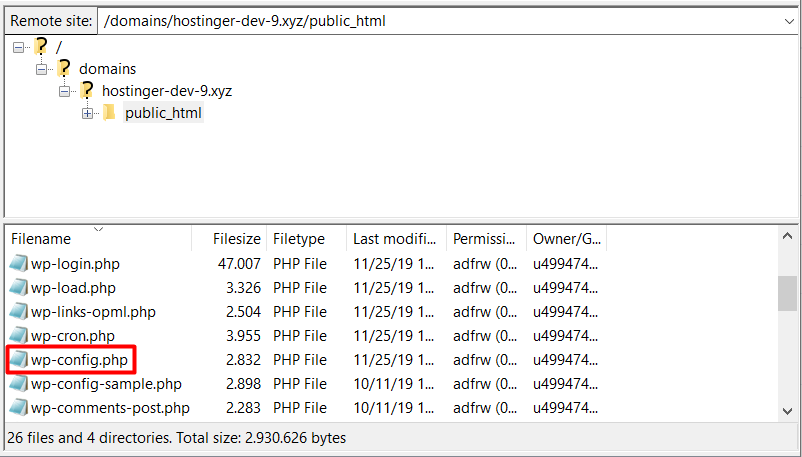
Open your file and add the code as shown below.
define( 'UPLOADS', 'wp-content/uploads' );require_once(ABSPATH . 'wp-settings.php');Save your file, and try to upload your media files again.
Change Folder Permissions
If you are still getting the same error, ‘Is its parent directory writable by the server?‘, after trying the method explained above, You can try resetting the permissions in your uploads folder. Follow the steps given below.
- Connect to your account using a FTP client or file manager. Redirect to the WordPress installation directory, commonly found inside /public_html.
- Open your wp-content folder and right-click on the uploads folder.
- Click on File Permissions. A new dialogue box will come up. Find for the Numeric Value field and enter 755.
- Scroll down and ensure the ‘Recurse into subdirectories‘ box is checked.
- Select ‘Apply to Directories Only‘ and click OK.
By doing these steps, you can reset the permissions of the uploads folder and its subfolders to 755.
This number means the owner of the file has permission to read, write, and execute the file. This is important to make a directory to be writable. Hence, we can fix the “Is its parent directory writable by the server?” error.









